- Locations
- Aberdeen Branch
- APG Branch
- Bel Air — Amyclae Branch
- Bel Air — Home Loan Center, Main St. (No ATM)
- Bel Air — Laurel Bush Branch
- Bel Air — Main St. Branch
- Cecil College Branch
- Chesapeake City Branch
- Edgewood Branch
- Elkton Branch
- Fallston Branch
- Forest Hill Branch
- Havre de Grace Branch
- North East Branch
- Rising Sun Branch
- Riverside Branch
- Branch Appointment Requests
Alert!
APGFCU will NEVER call, text or email asking for personal information. If you receive such a request, please contact us directly at our published number.
Branch appointments and drive-thrus are available. Stimulus check information. Click here for details.
APGFCU branches will open at 11 a.m. today. Online/Mobile Banking, Call Center and ABBY Telephone Teller are available.
Alert!
We are currently experiencing higher-than-normal call volume. Please consider Online/Mobile Banking for routine inquiries.
Riverside Branch will be temporarily closed starting 1/8/2021 and is anticipated to reopen on 1/11/2021. We apologize for the inconvenience.
The banking system will be down for maintenance, beginning at midnight Saturday until approximately 3:00am Sunday.

Alternate Transactions Guide
How to Bank Remotely with APGFCU®
Save time and a trip to the branch with these step-by-step instructions for contact-free transactions. To get started, be sure to enroll in Online Banking.

Withdrawals and Cash Advances
ATM Withdrawals
Insert Debit or ATM Card.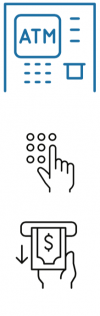
Select language preference – English or Spanish.
Type PIN and press Enter.
Select Withdraw.
Select an account.
Select an amount and press Enter.
Confirm.
Select with receipt or without a receipt.
Select Return Card.
Please take your card and receipt.
ATM instructions provided are for APGFCU-owned ATMs.
Cash Advances
Log in to Online Banking or the
Mobile App.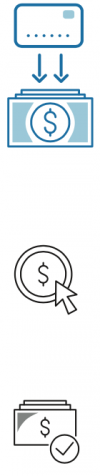
Select Make an Internal Transfer.
Select your Visa card.
Choose the card from the From Account drop-down menu.
Select the deposit account.
Choose checking, savings, or special from the To Account
drop-down menu.
Enter the dollar amount to transfer as a cash
advance.
Select when the transfer should occur.
Enter a transfer description, if desired.
Confirm all information is correct and click Submit.
Your cash advance will be completed on the date you selected.

Deposit Transactions
Mobile Deposit
Access APGFCU Mobile app.![]()
Log in using credentials.
Select Deposits icon.
Select the account to deposit to.
Enter check amount.
Select Front of Check.
Place check on dark surface, align to fit within the green guidelines.
Be sure to endorse your check and write “For mobile deposit only” under the endorsement.
Select Back of Check.
Place check on dark surface, align to fit within the green guidelines.
Select Deposit.
View deposit history status of deposits.
ATM Deposit
Insert Debit or ATM Card.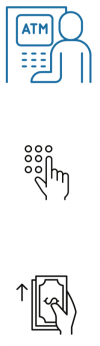
Select language preference – English or Spanish. Type PIN and press Enter.
Select Deposit.
Review the “Funds Availability Disclosure” and then press Continue.
Select an account.
Select which item(s) you are depositing: Cash or Check(s). Review the instructions and align your deposit of cash or checks as described and then press Continue.
Insert cash or checks.
Select Finish Deposit or another option.
Select Yes or No for a receipt.
Select Return Card.
Please take your card and receipt.
ATM instructions provided are for APGFCU-owned ATMs.
Night Depository Cash or Check Deposit
Available at most branch
locations.![]()
Except Amyclae and Havre de Grace branches.
Fill out night drop envelope and secure deposit inside.
APGFCU envelopes are provided at the Night Depository. Provide the member name, member number, and account suffix to which funds will be deposited.
Place your envelope in the secure Night Depository chute.
Deposits are processed on the next business day
Loan Payments
Online Banking External Transfer
Log in to Online Banking or the
Mobile App.
In Online Banking, select Make an External Transfer. In the Mobile App, select Transfers then External Transfer from the upper right-hand menu.
Click Add New Account link.
Select an option from the Account Type drop-down menu. If desired, type in an Account Nickname.
Enter External Financial Institution’s details.
Enter the routing number and account number.
Re-enter the account number for accuracy, then select Next.
Verify your external account.
Choose Verify Instantly or Verify with bank deposits. Once the external account has been verified, select it from the From drop-down menu.
Select your APGFCU account from the To drop-down menu.
Type in the transfer amount.
Select a date to send the funds.
Select a Frequency option from the drop-down menu. For a non-recurring transfer, select one-time transfer.
If desired, write a Memo to Self.
Click Review.
Click Confirm if the information entered is correct.
ATM Loan Payment
Insert Debit or ATM Card.![]()
Select language preference – English or Spanish. Type PIN and press Enter.
Select Transfer.
Select From account.
Select Line of Credit or Installment Loan.
Type in the amount to transfer, then press Enter. Select Continue with or without receipt.
Select Loan Suffix.
Select Return Card.
Please take your card and receipt.
ATM instructions provided are for APGFCU-owned ATMs.
Night Depository Loan Payment
Available at most branch
locations.![]()
Except Amyclae and Havre de Grace branches.
Fill out night drop envelope and secure deposit inside.
APGFCU envelopes are provided at the Night Depository. Provide the member name, member number, and suffix to which the payment will be applied.
Place your envelope in the secure Night Depository chute.
Loan payments are processed on the next business day.
Transfer Transactions
Online Banking Internal Transfer
Log in to Online Banking or the
Mobile App.
Select Make an Internal Transfer.
Select From account.
Select To account.
Enter the dollar amount to transfer.
Select when the transfer should occur.
Enter a transfer description, if desired.
Confirm all information is correct and click Submit.
Your transfer will be completed on the date you selected.
ATM Transfer
Insert Debit or ATM Card.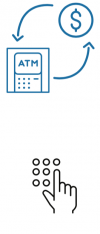
Select language preference – English or Spanish. Type PIN and press Enter.
Select Transfer.
Select From account.
Select To account.
Type in the amount you wish to transfer, then press Enter. Select Continue with or without receipt.
Select Return Card.
Please take your card and receipt.
ATM instructions provided are for APGFCU-owned ATMs.

